- Home
- Policies
- About Us
- Parents
- Parents’ Association
- News
- Junior Infants
- Useful Documents
- School Calendar
- School Lotto
- Supporting Pupils with Special Educational Needs: Resources to support continued engagement with learning
- NEPS Resources
- Seesaw Information
- Zoom Information
- Internet Safety
- Useful Resources for Home Learning
- Parents’ Library
- Covid-19 Updates
- Active School
- Archives
- Contact Us
Zoom Information
How to join a Zoom Call:
Before your child can participate in a Zoom call, please ensure:
-That you have granted permission on Aladdin.
-That your child’s first name is on display for the meeting.
If these are not completed, your child will not be allowed to enter the meeting.
**Please be aware that if you click the link, it will automatically sign in as your name. This must be changed to your child’s first name in order to enter the meeting.
You do not need to create a Zoom account, your child can join the meetings using the instructions below.
Windows/ Mac
- Open the Zoom desktop client.
- Join a meeting using one of these methods:
- Click Join a Meeting
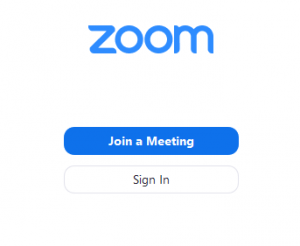
- Enter the meeting ID number and your child’s first name.
- If you’re signed in, change it to your child’s first name.
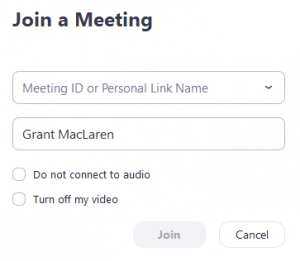
- Enter passcode.
- Select if you would like to connect audio and/or video and click Join.
- Your child will enter the waiting room and a member of staff will admit her.
Zoom App- Android/iOS
- Open the Zoom mobile app. If you have not downloaded the Zoom mobile app yet, you can download it from the App Store.
- Join a meeting using one of these methods:
- Tap Join.
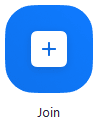
- Enter the Meeting ID number and your child’s first name.
- If you’re signed in, change to your child’s first name
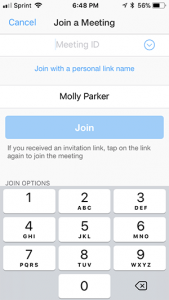
- Enter passcode.
- Select if you would like to connect audio and/or video and click Join.
- Your child will enter the waiting room and a member of staff will admit her.
Contact Us
Address:
Scoil Bhríde Cailíní
Church Avenue
Blanchardstown
Dublin 15
Phone: 01-8201717
Email: office@scoilbhridecailini.ie
Registered Charity Number: 20119003
© Copyright 2016 nicdark.com
© Copyright 2020 Scoil Bhríde Cailíní